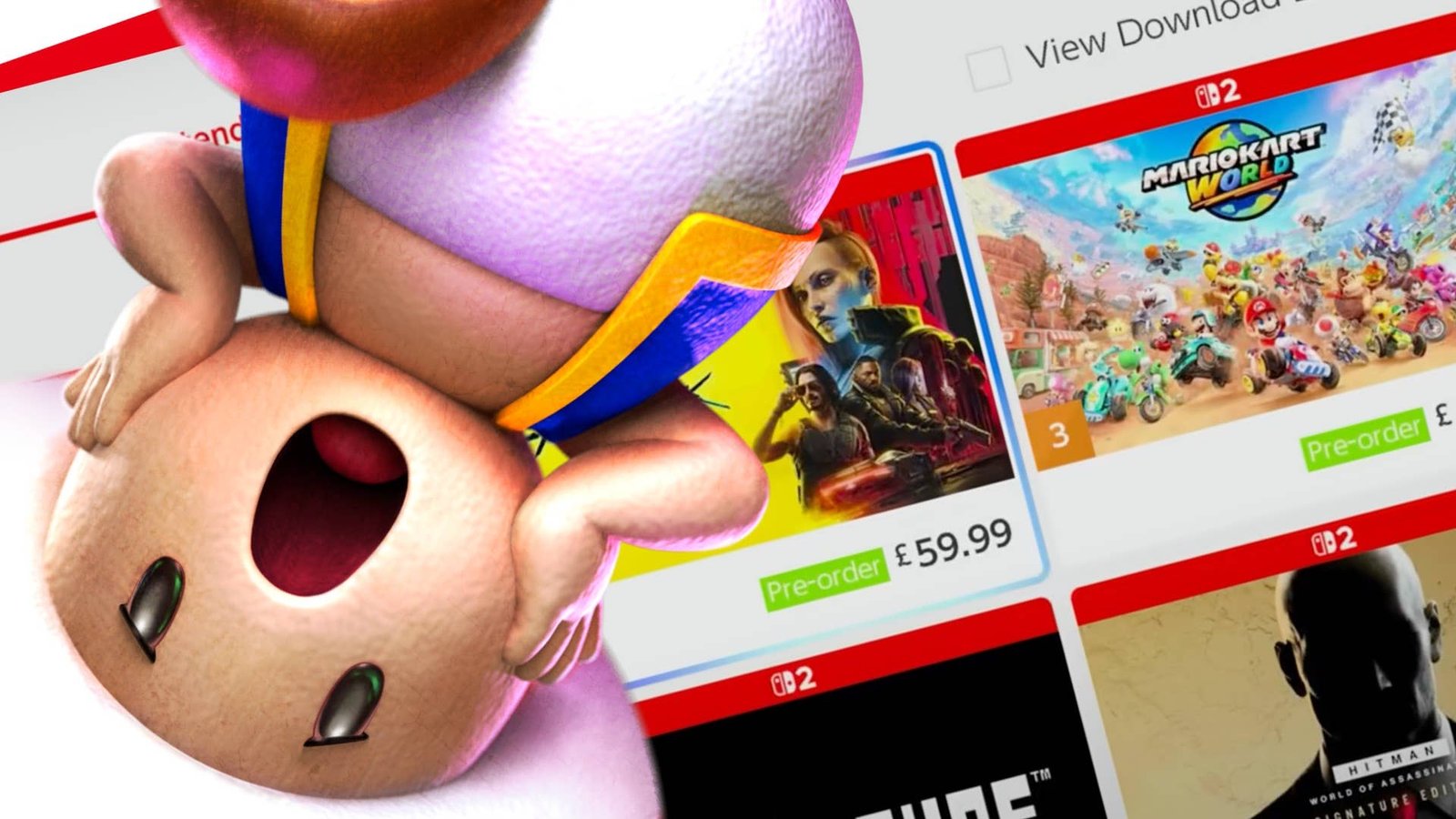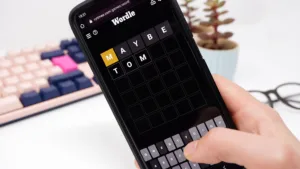Baldur’s Gate 3 Dev Says Microsoft Working to Fix Xbox Deleted Save Bug
Estimated reading time: 4 minutes
The developer of Baldur’s Gate 3 has issued an update on the deleted save bug that’s affecting the recently released Xbox version of the Dungeons & Dragons role-playing game.
The issue causes saves to disappear after a crash, which for a game as involved and long as Baldur’s Gate 3 is a significant concern.
Yesterday, December 11, Larian issued a small update to Baldur’s Gate 3 that included stability fixes, but players reported it failed to stamp out the bug. This morning, December 12, Michael Douse, the Director of Publishing at Larian, tweeted to say the developer is working with Microsoft on a second fix “that should hopefully solve it”.
“It’s looking optimistic,” Douse continued. “Not as simple as just patching the game itself, so kudos to the green team for being so on top.”
In the meantime, Douse referred Xbox players to Microsoft’s recommendations to “help limit” the possibility of running into the problem.
“Good news is it shouldn’t be present on the Xbox retail version,” Douse said, “so long as your Xbox firmware is up to date.”
Here’s are Microsoft’s recommendations to limit the Baldur’s Gate 3 Xbox crash save bug:
Ensure your console remains powered, even when turned off.Your Xbox console is designed to still perform checks and functions when turned off to help optimize your experience. When you turn your console off, make sure it is done properly. Any method that involves turning power off to the console directly can cause unexpected issues.Examples of these are below, but not limited toTurning power off at the wall or outlet the console is connected too.Turning off a power strip or surge protector the console is plugged into.An unexpected power outageTo turn off your console properly, follow these steps.Hold down the Xbox button on your controller.Select Turn off console.You can also just press the Power button on the front of the console to initiate a shut down.To learn more about power options and various power states for your console, go hereMake sure your Xbox is up to date.Ensure your system is up to date as console updates usually include fixes to how games operate.Even if your console is set to receive automatic updates, you may still have to do a manual update to ensure your console is as up to date as it can be.To perform a manual update, follow these instructions.Make sure that your console is connected to the internet, and then press the Xbox button to open the guide.Select Profile & system,then go to Settings.then to System.and finally Updates.Under Updates, you’ll see:Console update available. Select this to begin your update, orNo console update available. This means your console is up to date.To learn more about Xbox console updates, go here.To see the history of Xbox updates and what each update includes, go here.If you would like to keep your console updated but do not have an Internet connection available, check out our article on performing an offline system update.Close your game completely when you are done playing.Save your progress in the game first.Exit the title to your Home screen.You can use the Xbox button on your controller to select Home to get here.On the Home screen, select Baldur’s Gate 3 from your recently played list.This will be towards the top of the dashboard.Highlight the game, and then press the Menu button on your controller.Select QuitIf it’s not present, the game is not currently running.To learn more about Quick Resume, go here.
Baldur’s Gate 3 launched on Xbox Series X and S last week over four months after it came out on PC and three months after it launched on PlayStation 5. Larian worked with Microsoft to help get the game running well enough on the less powerful Xbox Series S, which had caused issues. The concession: Xbox Series X consoles have the split-screen feature, but Xbox Series S does not.
Baldur’s Gate 3 is one of the biggest games of 2023, and took home the top prize of Game of the Year at The Game Awards 2023.
Wesley is the UK News Editor for IGN. Find him on Twitter at @wyp100. You can reach Wesley at wesley_yinpoole@ign.com or confidentially at wyp100@proton.me.