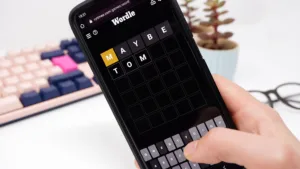How to Pair a PS4 Controller to a PC
Estimated reading time: 3 minutes
If you still have a PS4 controller you want to use on your PC, or even if you’re eyeing one on sale – Amazon Prime Day 2 is coming up after all – and are wondering if it will work, it absolutely will. Because Sony has come out and confirmed it will continue manufacturing the PS4, according to The Verge, you can still find PS4 controllers on store shelves – even though its time might be coming to an end soon. Still, a PS4 controller should work on your PC for years, long after Sony eventually discontinues the aging last-gen console. It will always be among the best PC controllers.
See also:
How to connect a PS5 controller to PC
Items You’ll Need to Pair a PS4 Controller With PC:
Data-enabled Micro-USB cableBluetooth adapter for PC
To get your PS4 controller working with your PC, you’re going to need to decide how you want to connect. You can pair it over Bluetooth if your PC supports it, or you can use a USB cable to keep the controller latency as low as possible and always ensure the controller has a full charge. The downside of going the USB route is that the DualShock 4 controller uses Micro USB. Though it’s easy to find long and affordable Micro USB cables, the connector is a far cry from being as robust as a USB-C connection like that on the DualSense controller.
In either case, you’ll still have an easy time connecting the PS4 controller to your PC. If your PC doesn’t already have Bluetooth capability, it’s easy to add using a USB Bluetooth adapter.
How to pair a PS4 controller to PC over USB
Plug your Micro USB cable into your PC and DualShock 4 controllerWait for your PC to recognize the gamepad
How to pair a PS4 Controller to PC over Bluetooth
Access your PC’s Bluetooth settings (simply press the Windows key on your keyboard or the Windows icon in your taskbar, then type “Bluetooth,” and select Bluetooth and other devices settings from the results)Make sure Bluetooth is turned on, then press the Add device button in the settings menuSelect the Bluetooth option in the window that pops upWith your DualShock 4 controller powered off and disconnected, press and hold both the PS button and Share button until the light bar on the back of the controller flashesOn your PC, select the PS4 controller from the list of available Bluetooth devices. The controller may show up with a generic name.
What’s next?
Once your PS4 controller is connected to your PC, getting it to work properly is a slightly different matter. Steam has support for the DualShock 4 controller if you enable it in the controller settings menu. Alternatively, you can use a tool like DS4Windows to translate between the control signals coming from the DualShock 4 and the XInput signals Windows understands. After that, it’s time to enjoy playing your favorite PC games with your PS4 controller.